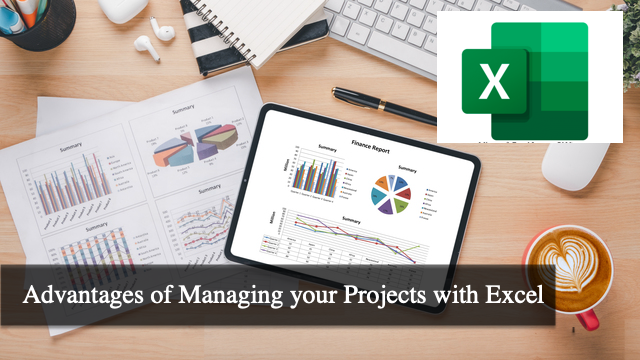 In the dynamic arena of project management, selecting the right tools is crucial to ensure success and efficiency. Microsoft Excel, a mainstay in spreadsheet software, is more than just a tool for calculations and data entry; it has evolved into a robust and versatile platform ideal for managing various projects. Despite the proliferation of specialized project management software, Excel’s enduring popularity is a testament to its adaptability and effectiveness across multiple project scenarios.
In the dynamic arena of project management, selecting the right tools is crucial to ensure success and efficiency. Microsoft Excel, a mainstay in spreadsheet software, is more than just a tool for calculations and data entry; it has evolved into a robust and versatile platform ideal for managing various projects. Despite the proliferation of specialized project management software, Excel’s enduring popularity is a testament to its adaptability and effectiveness across multiple project scenarios.
This adaptability stems from Excel’s blend of simplicity and advanced features, accommodating novice users and data analysis experts. It bridges basic task management and complex project planning, making it a universally accessible tool. This article delves into ten significant pros & advantages of using Excel for project management, highlighting how it seamlessly integrates into different work environments and caters to diverse project needs.
![]() Instead of using Excel to manage your projects, try our tool AceProject. Its pricing is not per-user so that you can have substantial savings in the long run. Sign up for a Free Account here.
Instead of using Excel to manage your projects, try our tool AceProject. Its pricing is not per-user so that you can have substantial savings in the long run. Sign up for a Free Account here.
Top 10 Pros or Advantages of Managing Your Projects with Excel
In project management, the choice of tools can significantly impact the success and efficiency of your projects. Excel, a staple in most professional environments, is versatile and powerful. In the following section, we dive into the top 10 advantages of using Excel for managing projects, underscoring why it remains a preferred choice among project managers despite the availability of more specialized software.
1. Familiarity and Ease of Use
Excel’s widespread adoption in various industries is one of its greatest strengths for project management. Its intuitive interface and familiar functionalities make it an accessible tool for professionals at all skill levels. This ease of use reduces training time and allows teams to focus more on project execution than learning new software.
- User-Friendly Interface: Excel’s layout is intuitive, with tools and features easily accessible, making it simple for users to navigate and use.
- Minimal Training Required: Most professionals have a basic understanding of Excel, reducing the need for extensive training.
- Quick Adaptation: Teams can quickly adapt to using Excel for project management, thanks to its familiar environment.
2. Flexibility and Customization
One of the key strengths of Excel in project management is its remarkable flexibility and capacity for customization. It allows project managers to create a setup that precisely fits their projects’ unique requirements and complexities. This adaptability ensures that Excel can be tailored to meet your specific needs, whether you’re tracking a simple task list or managing a complex project with multiple dependencies.
- Tailor-Made Solutions: Excel enables users to design spreadsheets that cater specifically to the demands of their project, whether it’s for tracking milestones, resources, or budgets.
- Adaptability for Various Projects: Its versatility makes it suitable for various projects, from small-scale plans to large, multi-faceted endeavors.
- Customizable Templates and Formulas: With various templates and the ability to create custom formulas, Excel provides endless possibilities for personalizing project management approaches.
3. Cost-Effectiveness
Excel proves to be a highly cost-effective solution for project management. Many organizations already have Microsoft Office Suite, which includes Excel, eliminating the need for additional investments in specialized software. This affordability makes it particularly appealing for small businesses and startups with limited budgets.
- No Additional Software Purchase: Excel is often already part of the existing software suite in many organizations, requiring no extra expenditure.
- Reduces Overhead Costs: Companies can allocate resources elsewhere by avoiding the costs associated with purchasing and maintaining specialized project management tools.
- Ideal for Budget-Conscious Projects: Excel’s affordability makes it an excellent choice for projects where keeping overhead low is a priority.
4. Advanced Data Analysis Capabilities
Excel’s advanced data analysis capabilities are a significant advantage for project management. It offers a range of features like PivotTables, conditional formatting, and complex statistical functions, enabling managers to analyze project data deeply and make data-driven decisions.
- Comprehensive Data Analysis Tools: Features like PivotTables and advanced charting allow for detailed data analysis and visualization.
- Support for Complex Calculations: Excel can handle complex statistical functions and calculations, which is crucial for data-intensive projects.
- Data-Driven Decision Making: Analyzing trends and patterns empowers managers to make informed decisions based on real-time data.
5. Integration with Other Microsoft Products
Excel’s seamless integration with other Microsoft Office applications like Word, PowerPoint, and Outlook enhances its utility in project management. This compatibility allows for efficient data transfer and communication, streamlining various project management processes.
- Effortless Data Sharing: Easy import and export of data between Excel and other Microsoft applications facilitate a smoother workflow.
- Unified Communication: Integration with Outlook allows for efficient communication and scheduling within project teams.
- Enhanced Reporting: The ability to incorporate Excel data into PowerPoint presentations and Word reports simplifies the creation of comprehensive project documents.
6. Scalability
Excel’s capability to handle large datasets makes it a scalable tool for project management. Whether managing a small team or a large enterprise project, Excel can adapt to the increasing complexity and volume of data.
- Handles Large Volumes of Data: Excel’s robust framework supports large datasets, which is essential for big projects.
- Flexible for Project Growth: Excel scales up to accommodate additional data and complexity as projects expand.
- Adaptable for Various Team Sizes: Excel can be efficiently used by small and large departments, maintaining its effectiveness across different scales.
7. Real-time Collaboration (with Office 365)
With Office 365, Excel supports real-time collaboration, allowing multiple users to edit the same spreadsheet simultaneously. This feature promotes teamwork and ensures all team members access the most current project data.
- Simultaneous Editing: Teams can work on the same document, improving collaboration and efficiency.
- Access from Anywhere: With cloud-based capabilities, team members can access and update project data from different locations.
- Live Updates: Real-time updates ensure that all collaborators work with the most recent data, reducing the risk of errors or outdated information.
8. Robust Reporting Features
Excel offers robust reporting features that enable project managers to generate comprehensive and visually appealing reports. These reports can track project progress, analyze performance, and communicate effectively with stakeholders.
- Customizable Reports: The ability to create tailored reports allows for more effective communication of project status and outcomes.
- Visual Data Representation: Excel’s charting and graphing capabilities help present data in an easily understandable format.
- Detailed Performance Tracking: Managers can track project performance against key metrics and timelines, improving project control.
9. Automation through Macros and VBA
Excel’s macros and VBA (Visual Basic for Applications) scripting offer automation capabilities, reducing manual effort and increasing efficiency. This feature is handy for repetitive tasks and streamlining project management processes.
- Time-Saving Automation: Automate repetitive tasks like data entry and formatting, freeing time for more critical project management activities.
- Custom Scripting Options: VBA allows the creation of custom scripts and enhances Excel’s functionality to suit specific project needs.
- Error Reduction: Automation minimizes the risk of human error in repetitive tasks, ensuring higher data accuracy.
10. Wide Range of Templates and Resources
Excel’s vast array of templates and online resources make it an even more powerful tool for project management. From Gantt charts to budget trackers, templates are available for almost every aspect of project management.
- Ready-to-Use Templates: A wide variety of pre-made templates simplifies the setup for new projects.
- Extensive Online Resources: The large community of Excel users provides numerous tutorials, forums, and guides for additional support.
- Customizable for Specific Needs: Templates can be modified to fit the unique requirements of each project, offering a starting point that can be tailored as needed.
What is Microsoft Excel?
Microsoft Excel is a powerful software application that has become an integral tool in modern business and academic settings. Part of the Microsoft Office suite, Excel is primarily known for its advanced spreadsheet capabilities, which allow users to organize, analyze, and store data in tabular form. However, its functionality extends far beyond simple data entry; Excel has many features for complex calculations, data analysis, visualization, and even programming. Its versatility makes it a staple across various industries, from finance and accounting to marketing and education. The program’s widespread use is a testament to its adaptability, user-friendly interface, and robust features that cater to a broad spectrum of needs. Understanding what Excel is and how it operates is crucial for anyone looking to enhance their professional or academic skills in today’s data-driven world.
- Spreadsheet Functionality: Excel’s core function provides a grid interface for organizing data into rows and columns, making storing and managing large amounts of information accessible.
- Data Analysis Tools: It offers advanced tools for data analysis, including PivotTables, functions, and formulas that can perform complex calculations, sort and filter data, and execute statistical analyses.
- Visualization Features: Excel allows users to create various charts and graphs, enabling the visualization of data trends and patterns clearly and understandably.
- Programming Capabilities: With Visual Basic for Applications (VBA), users can write scripts and macros to automate tasks within Excel, extending its functionality beyond standard features.
- Integration and Compatibility: Excel seamlessly integrates with other Microsoft Office applications and is compatible with various data formats, making it a versatile tool for data import, export, and reporting.
Real-Life Example: Consider the case of a small retail business looking to optimize its inventory management. The business owner can create a comprehensive inventory tracking system using Excel. They start by listing all products in a spreadsheet and categorizing them by type, price, and quantity. Excel’s formula feature is utilized to calculate the total inventory value and set up alerts for when stock levels fall below a certain threshold. PivotTables help analyze sales patterns, identify the best-selling products, and plan future inventory purchases accordingly. Additionally, the owner can visualize sales trends through charts and graphs, aiding in strategic decision-making. By leveraging Excel’s capabilities, the small business significantly improves its inventory management efficiency, reduces costs, and enhances overall profitability.
Videos about Microsoft Excel
The world of Microsoft Excel is vast and versatile, offering many features that cater to a wide range of needs and skill levels. To navigate and master this powerful tool, various video resources are available, catering to different aspects of Excel. These videos are a valuable learning resource, offering visual and practical guidance to enhance beginner and advanced users’ understanding and proficiency in Excel.
Here are the types of videos you can find about Microsoft Excel:
- Tutorial Videos for Beginners: These videos are designed for individuals new to Excel or looking to refresh their basic skills. They typically cover fundamentals such as navigating the interface, essential functions and formulas, creating and formatting spreadsheets, and simple data entry techniques.
- Advanced Technique Tutorials: For those already familiar with the basics, advanced tutorial videos delve into more complex features like PivotTables, advanced formulas, data analysis tools, and VBA programming. These tutorials are ideal for leveraging Excel for more sophisticated data management and analysis tasks.
- Tips and Tricks Videos: Even seasoned Excel users can find value in videos that showcase tips, shortcuts, and lesser-known features. These videos often reveal time-saving techniques and offer insights into optimizing workflow and increasing efficiency.
- Problem-Solving and Troubleshooting Guides: These videos are practical resources that help users tackle specific problems or errors in Excel. These guides provide step-by-step solutions, from everyday issues like formula errors to complex challenges like data corruption recovery.
- Project-Specific Tutorials: Tailored to specific projects or industries, these videos demonstrate how Excel can be applied in various real-world scenarios. Examples include creating financial models, managing budgets, tracking inventory, and analyzing marketing data.
- Data Visualization and Reporting: Focusing on Excel’s charting and graphing capabilities, these videos teach users how to create compelling visual representations of data. They cover various chart types, customization options, and techniques for designing professional and informative reports.
- Webinars and Online Courses: Many educational platforms and experts host webinars and comprehensive online courses covering Excel. These often include a series of videos along with supplemental materials, providing an in-depth learning experience.
- User Community and Forum Discussions: Video content created by the Excel user community often includes discussions, Q&A sessions, and collaborative problem-solving. These videos can be a great way to connect with other users and learn from collective experiences.
- Updates and New Features: With regular Excel updates, videos covering new features and changes are essential for informing users. These videos can help users adapt to the latest version of Excel and utilize new tools effectively.
- Certification Preparation Videos: For those looking to gain formal recognition of their Excel skills, there are videos aimed at preparing users for certification exams. These typically offer a structured approach to cover all the necessary topics required for certification.
These videos are on various platforms, including YouTube, educational websites, and the official Microsoft support website. They are often created by Excel experts, educators, and enthusiasts who bring a wealth of knowledge and practical experience. Whether you’re a student, a business professional, or just someone looking to improve your Excel skills, these videos can provide valuable guidance and insights into the world of Excel.
Conclusion
This article highlights Excel’s remarkable versatility and utility as a project management tool. From its familiar interface and cost-effectiveness to its advanced data analysis capabilities and robust reporting features, Excel stands out as a comprehensive solution for various project management needs. Its ability to adapt to different project sizes and features like real-time collaboration and automation through macros make it an invaluable asset for teams across diverse industries.
Furthermore, the wide range of templates and resources available enhances its usability and accessibility. Whether you are a seasoned project manager or a beginner, Excel’s blend of simplicity and advanced functionalities offers the perfect balance to manage projects efficiently and effectively. This article underscores Excel’s enduring relevance in the ever-evolving landscape of project management tools, solidifying its position as a reliable, adaptable, and powerful tool in any project manager’s toolkit.
Suggested article: 10 Disadvantages of Managing Your Projects with Excel
Suggested external articles:
Leave A Comment