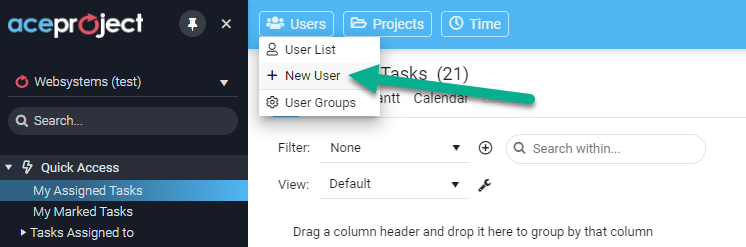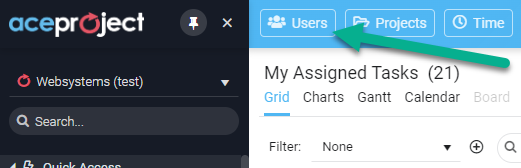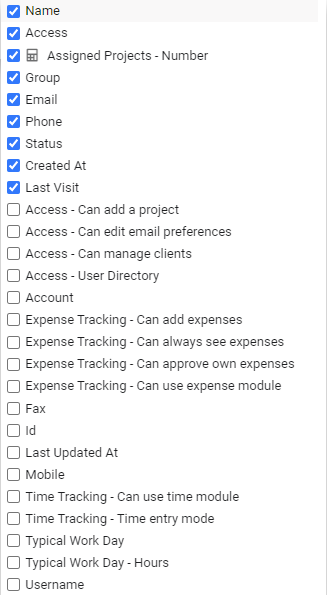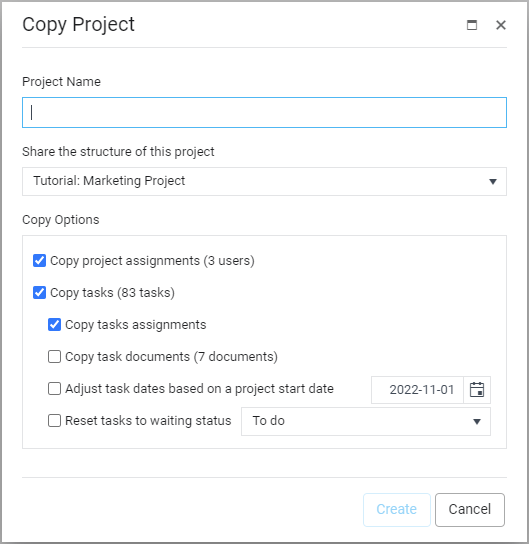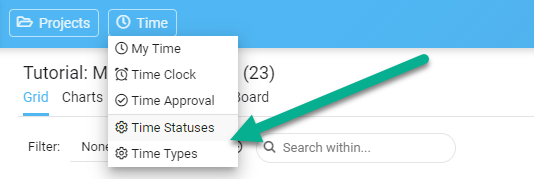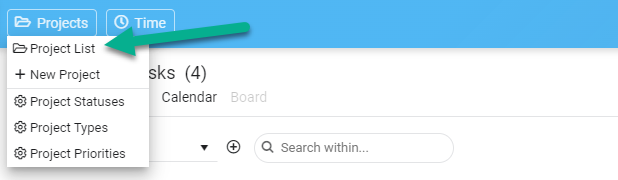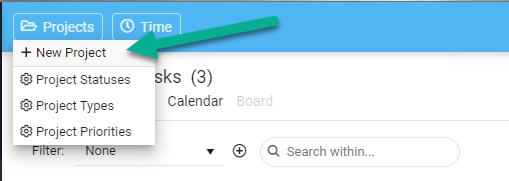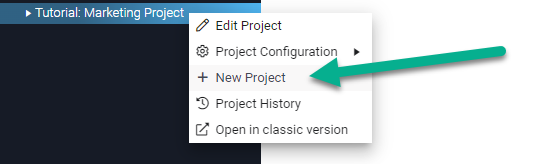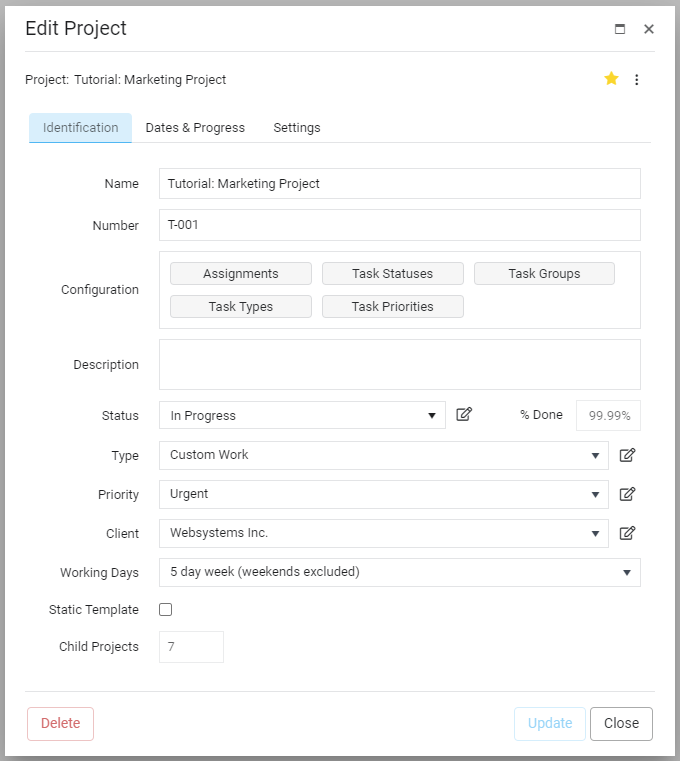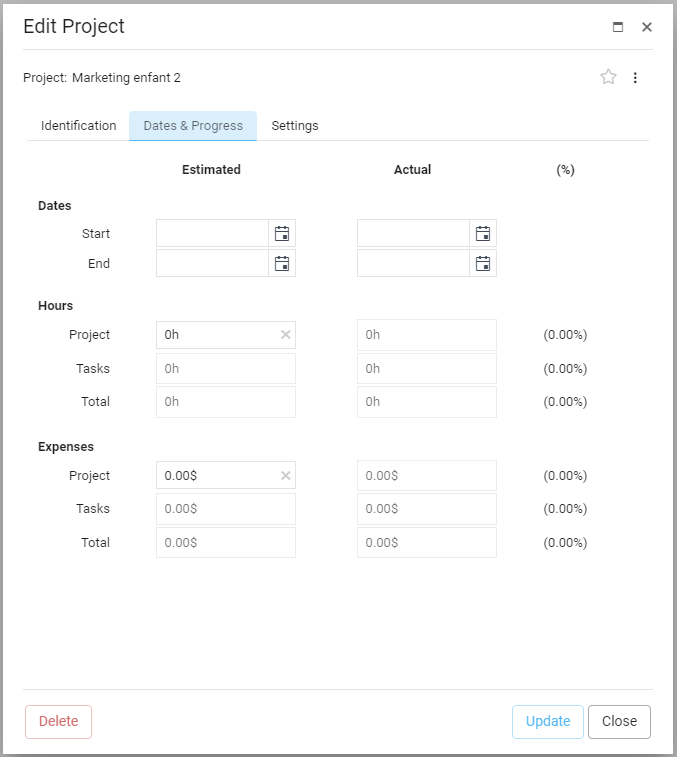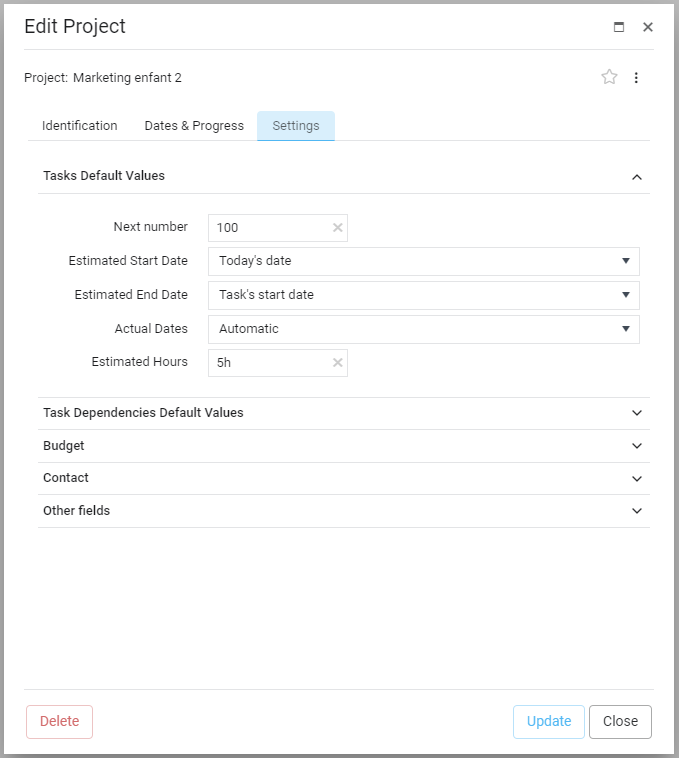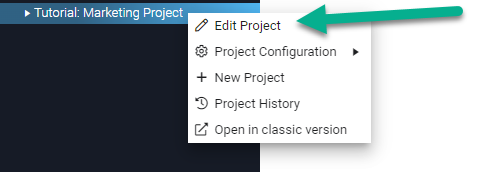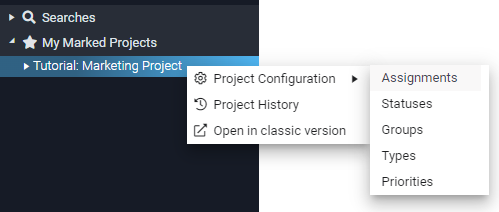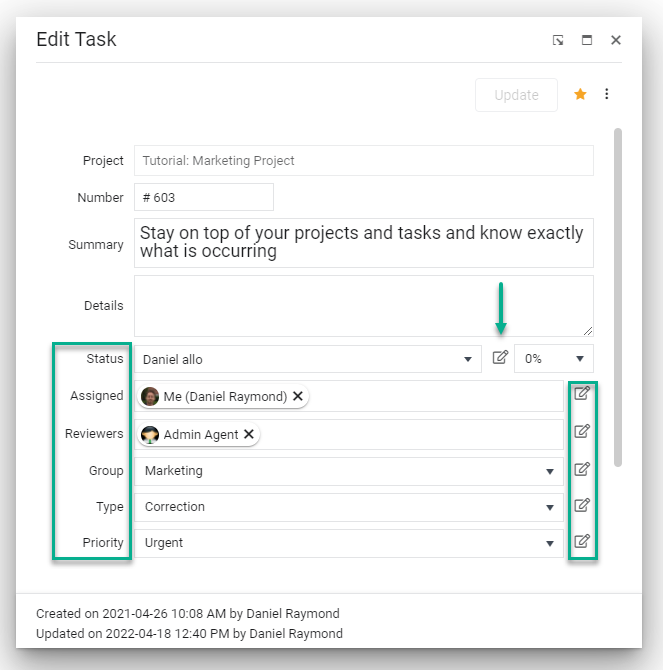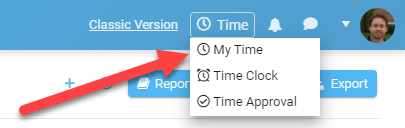Top 10 Cons & Disadvantages of Using Notion Software
Notion software has gained significant popularity as a versatile tool for personal and professional use, offering a range of features for task management, note-taking, and project collaboration. However, as with any software, it comes with its drawbacks that users might find challenging or limiting. This article explores the top ten cons and disadvantages of using Notion, drawing upon real-life examples and user experiences. By delving into these aspects, we hope to provide a balanced view of the software, aiding potential users in making an informed decision about whether Notion aligns with their needs and workflow.
software has gained significant popularity as a versatile tool for personal and professional use, offering a range of features for task management, note-taking, and project collaboration. However, as with any software, it comes with its drawbacks that users might find challenging or limiting. This article explores the top ten cons and disadvantages of using Notion, drawing upon real-life examples and user experiences. By delving into these aspects, we hope to provide a balanced view of the software, aiding potential users in making an informed decision about whether Notion aligns with their needs and workflow.
![]() If you think the Notion pricing system is currently above your budget, consider our tool AceProject, as an option. Our tool is not based on the number of users, which can save you a lot of money. Sign up for free to AceProject.
If you think the Notion pricing system is currently above your budget, consider our tool AceProject, as an option. Our tool is not based on the number of users, which can save you a lot of money. Sign up for free to AceProject.
While Notion is celebrated for its flexibility and diverse functionalities, these attributes can pose challenges, especially for […]
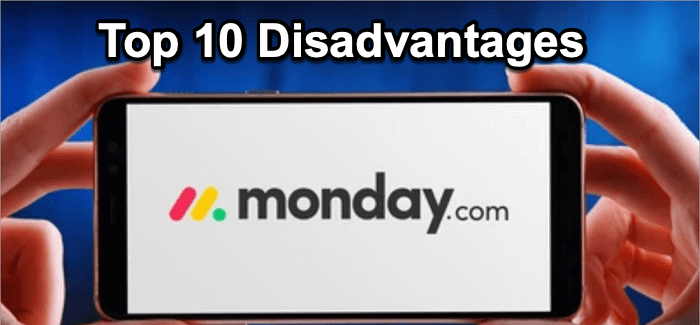 Monday.com
Monday.com