This week the new Gantt chart view has been enhanced including dependency creation, a third tab in the Edit task panel, and better time representation and scaling. Eventually, the Gantt chart will be available exclusively within the New Interface.
A number of other enhancements have also been implemented, such as improved detected changes, and an improved concept for global email notifications, being more accessible with an ability to temporarily disable the feature.
Gantt dependency display/management
Dependency information is available by clicking on the dependency line connecting the tasks.
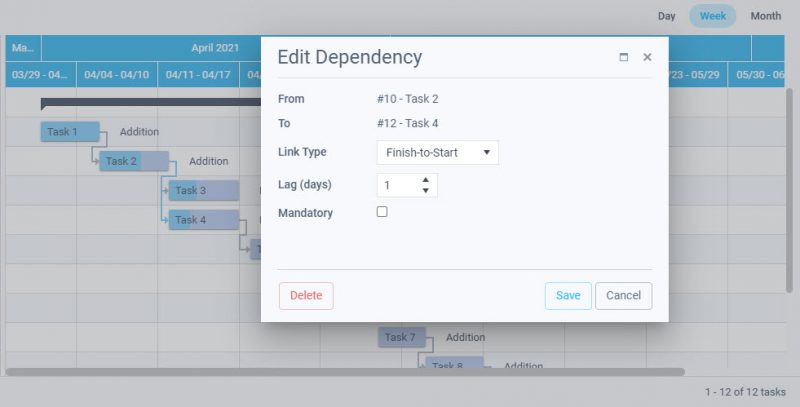
Dependency information can also be accessed and managed through the Edit Task panel through an additional tab providing easy navigation between predecessors and successors. All tasks, with or without dates, and independent of status (completed or not) can be used as successors and predecessors greatly improving usage.
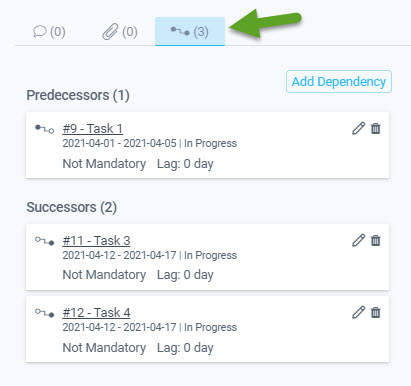
Better management of detected changes
When a user edits a task, and attempts to open another task before saving, changes were once lost. A new way of detecting changes has been implemented, allowing the user to not lose entered modifications. They could either accept losing the changes, or to remain in the previous task and then save the edits.
Disable email notifications
The accessibility of the “do not notify” is now globally accessible in the header toolbar, and can be used for all views, not just edit task. When editing multiple tasks in the Calendar, Gantt, or Board, email notifications can be received by users at an alarming rate/quantity. You can now disable sending of any email notifications for your actions (ie. no email notifications will be sent) for a period of 15 minutes, or simply reactivate when desired:
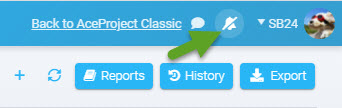

Other notable enhancements that have become recently available
- Improved time scaling for the Gantt: day, month, quarter, year
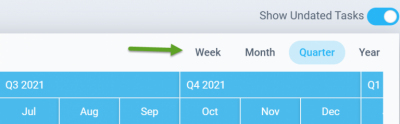
- “Weekends Allowed” checkbox now available on the Edit task panel from start and end dates

- Included column “Blocked by” to view tasks not ready to start within the Grid, Gantt, and Report views
- All users are available to be assigned through the Edit task panel. Users not assigned to the project are displayed in orange. When selected, the user will automatically be assigned to the project and task at the same time.
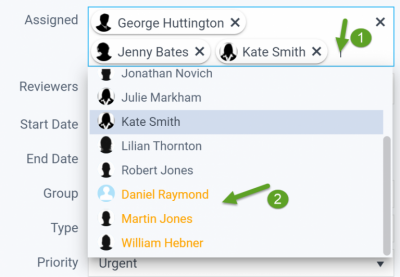
Leave A Comment