AceProject is used by a wide variety of businesses, in many fields, from construction to health to marketing to product development, and then some.
In this series of articles, I will show you how AceProject can be adapted to a specific field of business.
Part I: Consultants
When you’re a consultant, time is money. Literally. What consultants sell is their time. So it’s very important for them to be able to track and manage their time accurately.
Moreover, when all your projects are client-related, it’s crucial to track billable vs non-billable time, and to respect the time allocated to the project.
Setting how time is managed
In AceProject, you can configure how you will track and manage time.
First of all, you get to decide how your week works: It can start on Saturday, on Sunday or on Monday. Week management is set in Administration > Configuration > Account Info:
Then, you get to decide how time will be categorized in your account. You’re not stuck with default values that have nothing to do with being a consultant. Time Types are configured in Administration > Configuration > Time Types:
Once Time Types are set, when you fill out your time sheets, you can record Billable Time in your time sheets:
Recording time on tasks and projects
AceProject lets your team record time three ways.
With the traditional time sheet, in My Office > My Time Sheets > My Weekly Time Sheets:
With the IN/OUT module, a timer that fills out the time sheet automatically when you close it. You can open an IN/OUT via the task itself or My Office > My Time Sheets > My IN/OUT:
Directly on the task with the Add Time button:
Tracking time budgets
When you create a task, you set a time budget in the Estimated Time field. As people work on your project, they will log time. The task will show, in real time, how much of the budget is spent, in the Actual Time field, and the percentage ratio, in the Actual % Done field:
At the project level, you can even see this data in a table, directly in the Incomplete Tasks page, for all tasks. It makes it even easier to know which tasks are in trouble:
You can also see this information globally for the whole project, in My Office > My Assigned Projects, and compare it with your other projects:
Reporting on performance
At reporting time, you can produce reports by client. For example, you might want to see all billable time for the last month for the client:
Or, you might want to see a list of all incomplete tasks that are over budget:
Billing the client for extras
Time reports are great to extract billable time information. You get all the information: the person who did the hours, on which task they worked, and when they did the work. Once you have that report, you can simply send it directly to the client with your invoice.
How do you do it?
How do you manage client-focused projects? Add a comment or send me an email at karine.simard@aceproject.com.
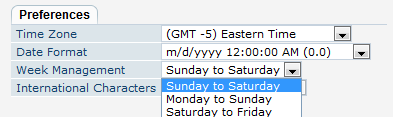
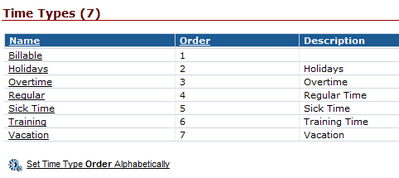
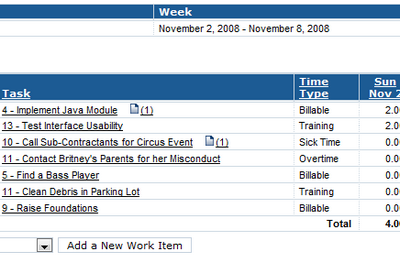
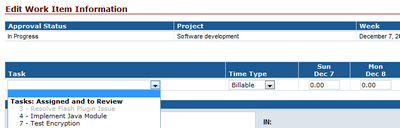
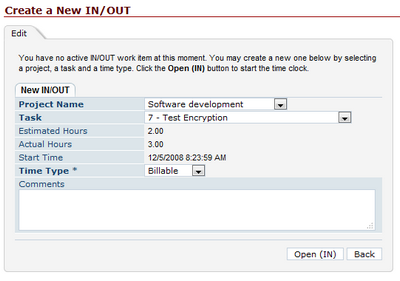
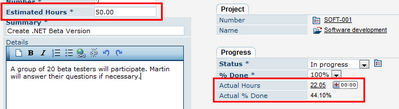
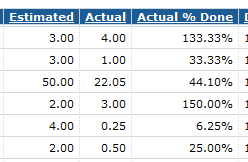
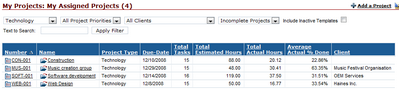
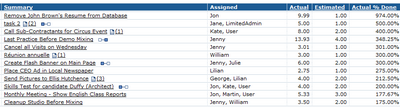
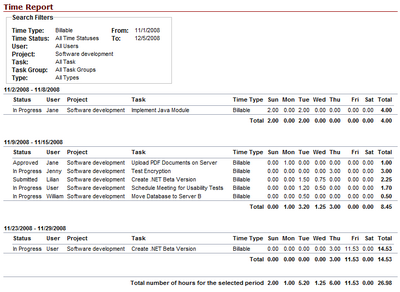
Leave A Comment