Before the end of the year, we are glad to launch our latest release of 2022, which includes a new user list panel for AceProject. The next iteration of that panel will allow you to edit the settings for each user, including their project access rights.
How to open the User List Panel?
Simply click the “Users” button at the screen’s top upper left: see the image below. Proper access rights are needed: administrators will see all users with all fields (27), while regular users will see a limited number of fields (9).
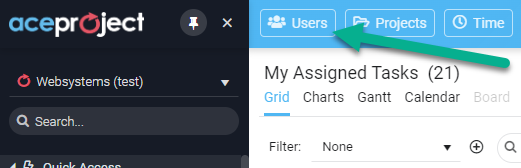
What columns are available in the user panel view?
The user panel allows you to add/remove the columns in the grid by simply clicking the 3-dot menu from any column. You can choose from 27 columns:
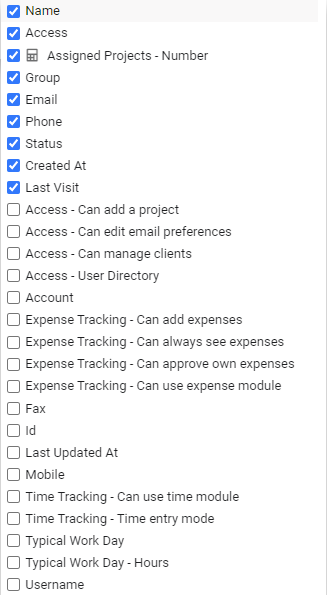
How to use the User List panel?
The User List panel offers a lot of flexibility. By default, you see all active users in your account. You can see how many projects each user is assigned to, the access level of each user, and when a user logged in the last time.
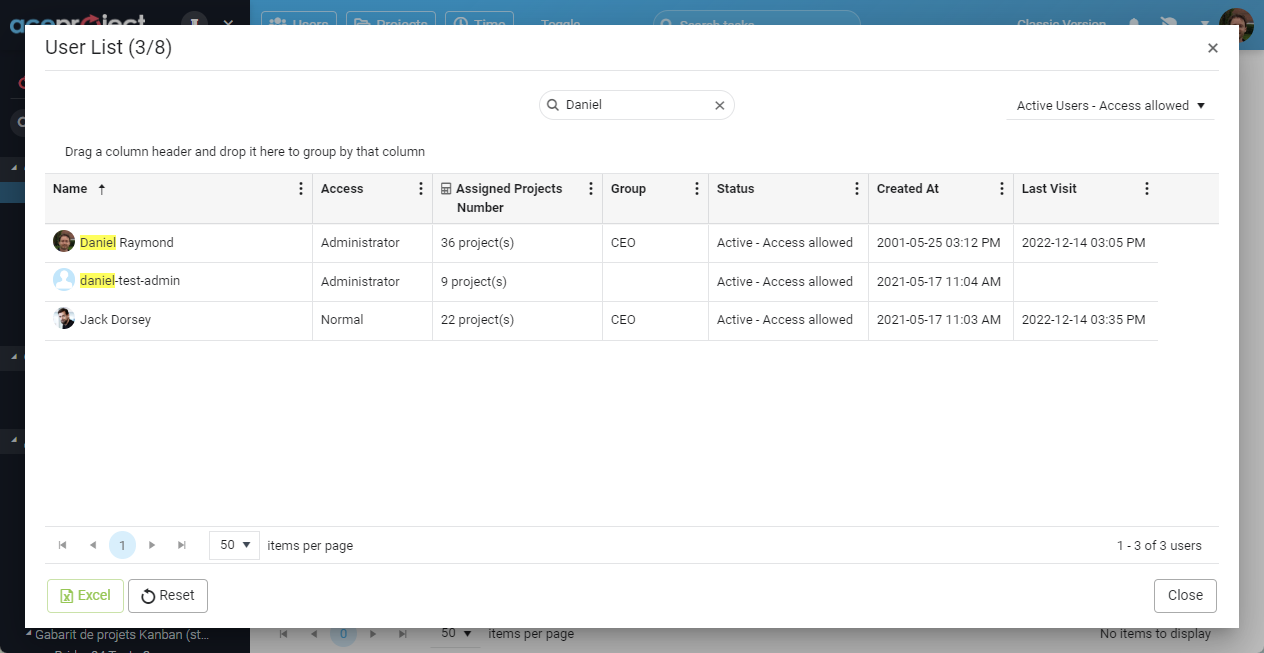
The following options are available:
- Filtering: This feature allows you to display either your active users, inactive users, or all users.
- Grouping: This feature allows you to group your users on one or several levels. For example, you can group your user by Access Level (administrator or normal users). To activate this feature, simply drag-drop the column above the grid.
- Sorting: This feature allows you to sort your users by clicking on any column. By default, the users are sorted by name ascending. You can sort on any column by clicking on the header.
- Choose your columns: This feature allows you to add/remove the columns in the grid by simply clicking the 3-dot menu for any column. You can choose among 27 columns when you are an administrator or 9 columns when you are a regular user.
- Show Assigned Projects Number: This feature allows you to see how many projects are assigned to each user.
- Export to Excel: Below the grid, click the Excel button if you want to export all displayed users to Excel. This will only export the filtered users with the columns you have selected in the grid.
Leave A Comment