Time Sheets have been the story in the last month! The way users will record their hours has been rethought. Our development team’s focus has been on making time entry quicker. Amongst other changes, having to create one’s weekly timesheet is a thing of the past.
Time Entry Improvements
- Selecting Home > Time > My Time automatically opens the user’s current weekly timesheet.
- “My Time” added in Home tab default pages options.
- Weekly timesheets now created transparently. “Add a New Week” button and “Auto create weeks” option removed.
- Timeline navigation tools added in “My Time”.
- “Add Time…” drop-down now lists recent projects 1st followed by other assigned projects, grouped by Project Type.
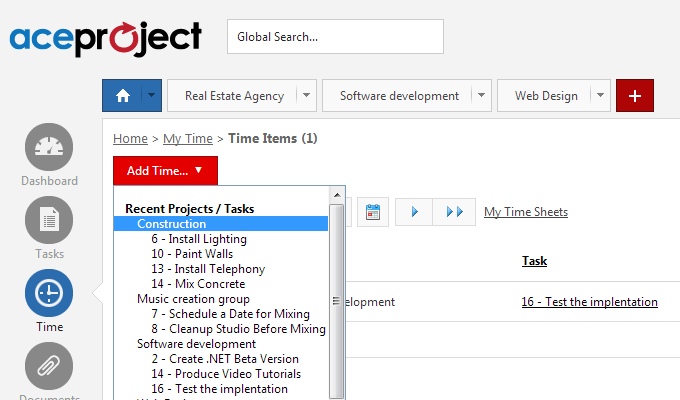
- When viewing a weekly timesheet, one or several items can be selected and copied onto another week.
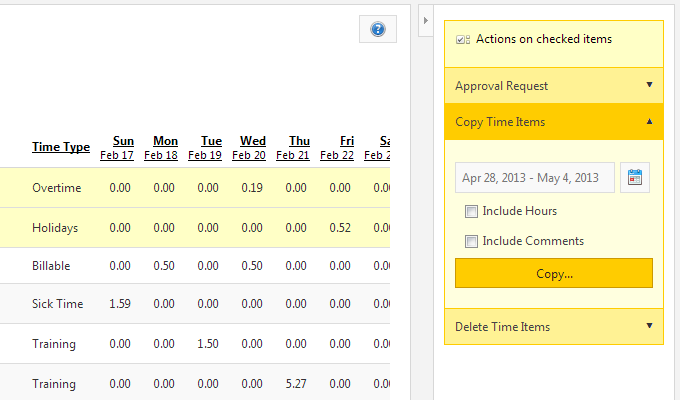
- Multi-time item deletion added.
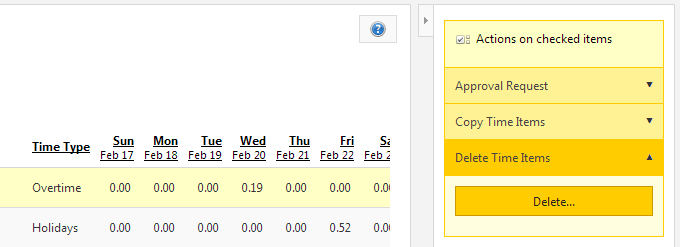
Time Approval Improvements
- “In Progress or Submitted” status filter option added in time approval areas.
- When approving time items in “By Item” view, a “+ Back to Weekly View” option is now available on the “Apply” button.
- “Time Type” filter added in time approval areas.
- Improved navigation and filter handling when working through the “By Week” time approval view.
Several other timesheet improvements are in the works. The pièce de résistance will be the ability to edit weekly timesheet hours directly in the My Time screen, rather than having to open time items, one at a time, in Edit mode. Coming in a jiffy!
I like the changes you’ve made. You should look into revamping Time Clock as well.
– Add the ability to start time w/o selecting a task or perhaps allocate time b/w projects/tasks after stopping the clock.
– Add the ability to pause.
– Add the ability to have more than one time clock running simultaneously. I’d love it if I could do e.g., pause a time clock one task and start the other and switch back and forth as necessary. Sometimes I perform two different tasks at once in which case it’d be beneficial to have both clocks running.
Currently I use my phone’s stopwatch instead of Time Clock.
Thanks.
Thanks Dennis for all the suggestions.
We will be working on the timeclock system once we’re done with manual time entry… so you have reason to be hopeful.
Regards,
Michel Deslandes
Sales, Customer Service and Technical Support
Contact Us
Also, if I could enter time as hh:mm instead of or in addition to hh.(mm/60), I wouldn’t have to calculate the conversion.
Hello Dennis,
It is already possible to enter time both ways (hh.[mm/60] and hh:mm formats). If you enter time in hh:mm format, AceProject will record that in hh.[mm/60] format in the database. Time is always displayed in hh.[mm/60] format.
Regards,
Michel Deslandes
Sales, Customer Service and Technical Support
Contact Us
Cool, thanks. Didn’t know that had been added. However, since it’s displayed as hh.(mm/60) after saving, updating a time item will still require conversion and/or addition. I do that many times a day which adds up. I could create a new time item each time instead of updating in which case I wouldn’t have a problem. I do like to keep one time item per task per week so I can easily see how many tasks I was able to complete in that week. Time report doesn’t group time items per task, can’t save multiple custom reports and doesn’t show a count of how many records were retrieved so can’t get the same functionality. Sorry if I’ve rambled, just wanted to give you something to think about from my corner of the user base.
Hello Dennis,
I do see that having AceProject also display time in hh:mm format would be a great advantage to you. That is duly noted.
You are also correct in pointing out that it is not possible to save multiple time report configurations and that time reports do not show a count of the number of time items captured.
However, and not to diminish the importance of the obstacles you are facing, the improvements we’ve made to the time reports now do allow you to group time items per task. For example, you could use the following settings:
– View by “Week”
– Then by “Task”
– Check “Show only totals and subtotals” checkbox
– Filter on your username
This would produce a time report where all your time items associated with a given task would appear as a single line in a given week, in the report results.
I have added the content of your last blog post comment in a feedback task we have as food for thought for our “powers that be”.
Michel Deslandes
Sales, Customer Service and Technical Support
Contact Us