AceProject is continually becoming easier to use and more productive. A number of features have been added and existing ones modified for this latest release in October.
Multiple Task Assignments
An update of the Multiple Tasks assignment grid is available. After an assigned user is selected, this view displays either All Tasks, All Incomplete Tasks, or All Completed Tasks. You are then able to quickly set the user as assigned or as a reviewer on the tasks. Two new columns were added displaying the current Assigned Users and Reviewers on the Task. A great use case for this tool is when a new user is added to an existing project, in one centralized view you are able Assign to tasks within a project. This tool is available from the Project Task list on the top right Multiple Task Assignments icon.
Searching within Filters
On the filter panel when there are many items contained within the filter list, a new search header within the filter appears after many items are within it. This allows you to easily type in a combination of letters that instantly filters the list to narrow down your selection. This feature is available throughout the application on all filter panels.
Inverse of Report Buttons
After many comments by users regarding the new Custom Time and modified Custom Task Report functionalities, one recurring suggestion was to simply inverse the Update and Generate buttons on the action panel. Point well taken. The buttons have now been inversed.
Other Improvements
- Dynamic ability to Hide/Show the left menu. This frees up space and allows viewing more of your screen for the Gantt chart for example.
- In the Assignments field in any task list, when there are many names that span many lines, a scroll mechanism is now in place.
- All pop-ups now can execute by using “Enter” on the keyboard as a default action button is now activated.
- Lastly, clicking on a link from an email notification opens the task directly without adding the project to the Project tab area.
The complete list of changes and bug fixes may be seen in our Change History page.
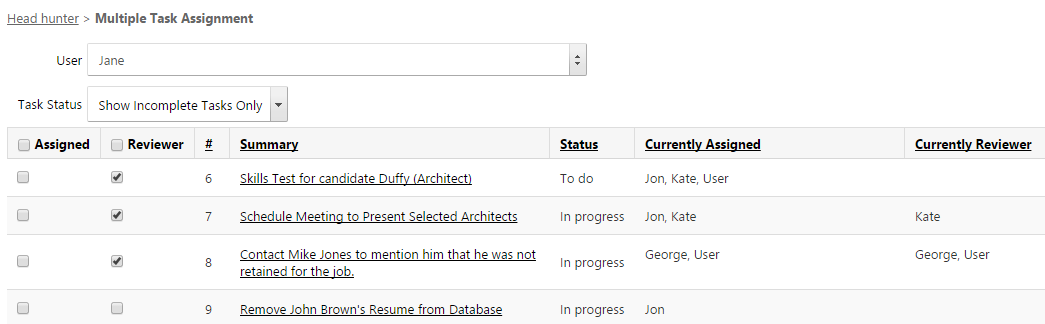
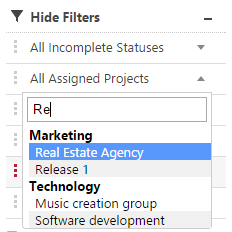
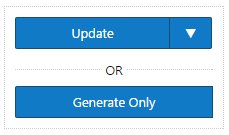
Leave A Comment