The new interface’s Edit panel now has some nice enhancements. Users will notice that a number of fields have become editable. As well, the order of and display of fields is now configurable as well as the ability to add Custom hours between assigned users.
New fields available to edit
A number of new fields were made available to edit from the Edit Panel. These include; Actual start date, Actual end date, Estimated expenses, and Estimated time. All editable fields in the Classic interface are now available within the New interface!
Estimated time field able to divide time by user or apply Custom division
Now that Estimated time can be added in the New interface, the ability to divide the hours between Assigned users evenly and divide the hours by custom values has also been added.
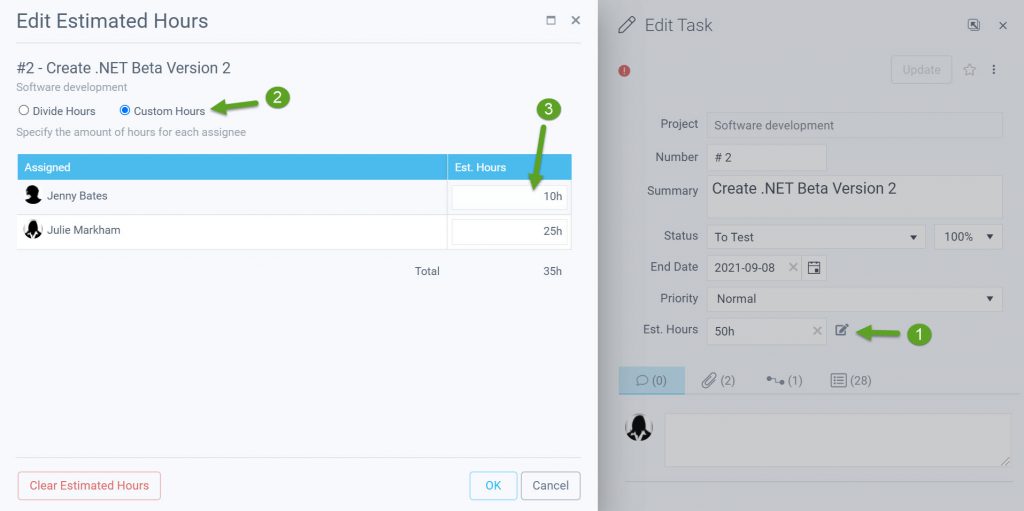
- To access, click on the Edit Estimated Hours icon beside the Est. Hours field on the Edit Panel
- Select the Custom Hours option (the default is Divide hours evenly between the Assigned users)
- Set the hours beside each Assigned user in the Est. Hours field
Configuring the Edit Panel
You can now change the order of fields as well as hide or display the fields that you want, therefore providing control over the Edit panel’s field configuration.
Default Edit panel displaying 10+ fields
Modified Edit panel with 6 fields
How to configure field display on the Edit panel:
- Place your cursor to the left of any field, the order icon appears. Click on it to view the menu
- Click on the desired action item from the menu to move the field Up, Down, to the First postion, or Last postion on the Edit Panel
- Clicking on Bottom will move the field to the Additional Fields tab. You can order this fields and bring back to the main area of the Edit Panel from here at any time
Be advised that this is done at the individual user level. You cannot copy settings to other users` accounts
More features will be ported to the New interface as time goes on.
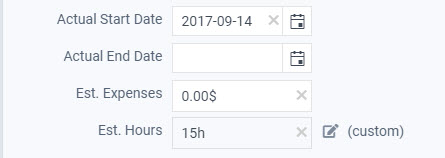
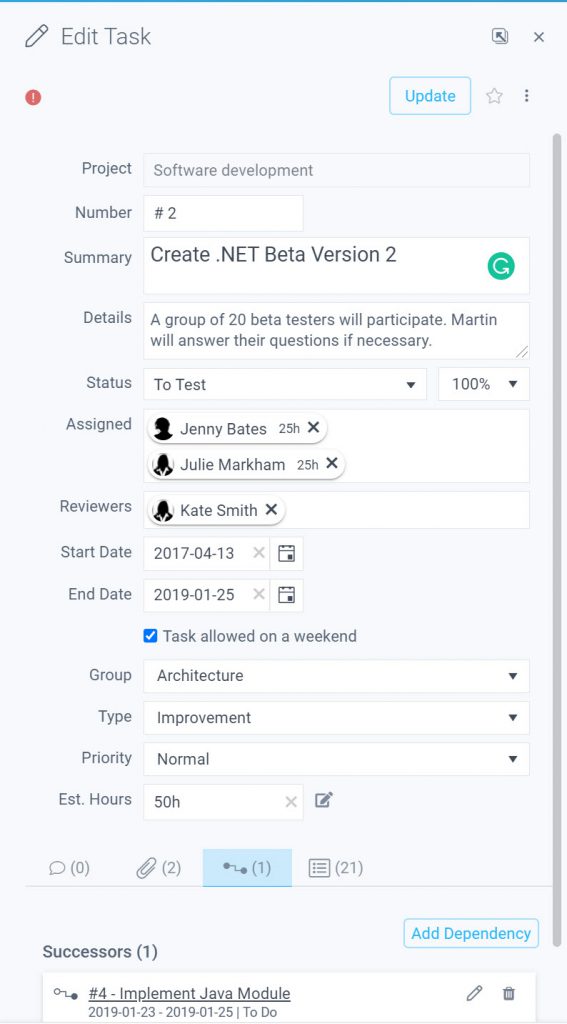

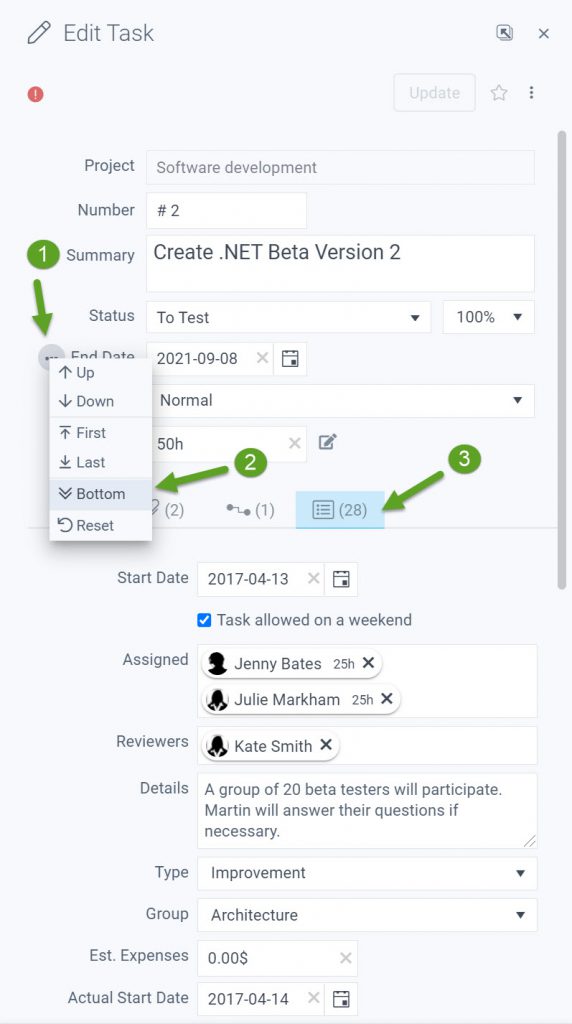
Leave A Comment