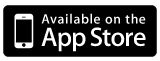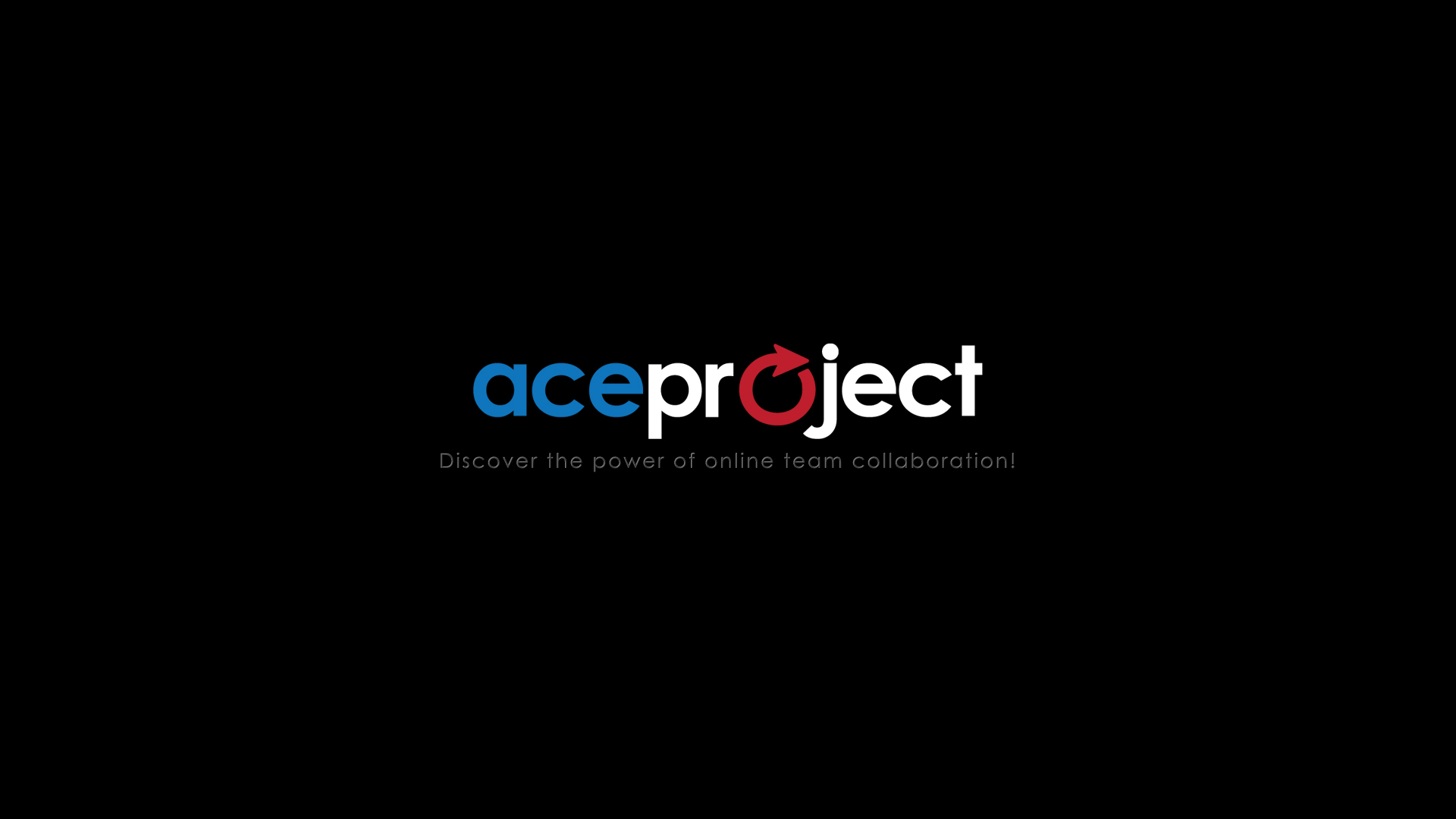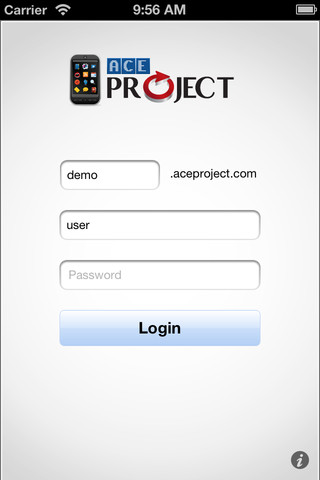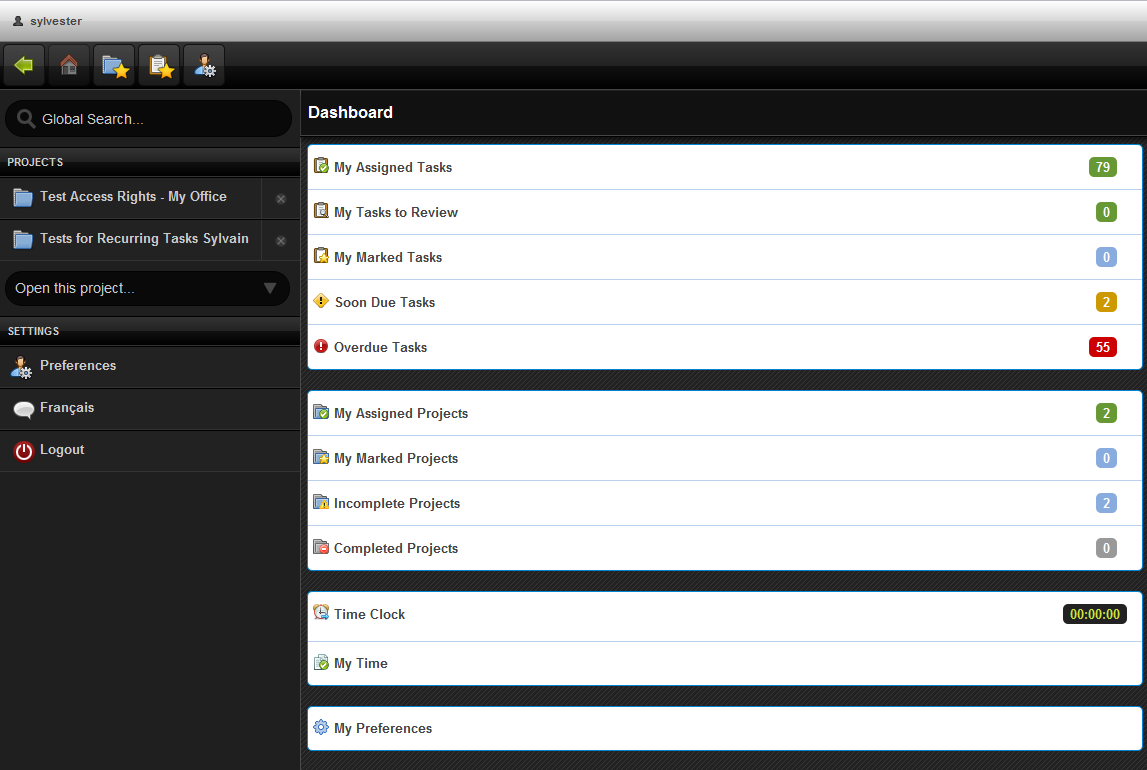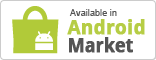Goodbye Contextual Help, Welcome Knowledge Base
Since last Friday, you probably noticed that “Help” links now point to FAQs. These FAQs are actually part of our knowledge base, which represents a more efficient way to get your questions about AceProject answered. Thanks to a powerful search engine, you can easily find answers to your questions.
We’ve kept the major help pages such as “Time Tracking” and “Task Dependencies”, but got rid of all contextual help pages. We’ve organized all the information in 11 categories (Projects, Tasks, Documents, Time, Expenses, Reports, Admin, Access Rights, Mobile, Intranet, and Miscellaneous).
We extracted the essence of each and every contextual help page and made a “Best of” out of it. Hence, we don’t re-explain every menu item every time and don’t repeat the “See Also” and the “Troubleshooting” either, like we used to.
Make sure you bookmark this link: https://www.aceproject.com/blog/kb/, or click any “Help” link in the application.
That’s the link to the knowledge base. It may come in handy at times.
Ace On Air – The AceProject Radio Show
We are excited to leverage a new concept for communicating with our customers. We’ve decided to create audio/video presentations in the likes of a radio show with images.
Here’s the first show about Recurring Tasks. What do you think of this new concept?
[hr]
Make Repetitive Work Easier – Introducing Recurring Tasks
After months of hard work, a controlled beta test with the participation of 100+ of our users has concluded, and we are ready to unveil our latest major feature, recurring tasks. Until now, recurring tasks could only be simulated by copying the same task over and over, and adjusting dates manually. Our customers and ourselves grew tired of this, and are releasing today a real solution to this inconvenience.
Recurring tasks have been on our mind for years, and due to this feature’s complexity, very few project management solutions offer this capability. We are extremely proud to add this feature to AceProject and, as a result, continue to remain competitive.
Basically, recurring tasks empower users to schedule the auto-generation of periodic tasks in a project. A recurrence pattern can be defined, and edited later if needed. A recurrence can occur on a daily, weekly, monthly or yearly basis. Many other options are available. Actually, we offer the same recurrence options as Google Calendar and Microsoft Outlook, and even more.
All tasks of a recurrence can be easily viewed […]
Version 2012.05.17 – Several Irritants Corrected
We’ve decided to fix several irritants in AceProject lately, in order to improve the overall user experience.
Here’s the list of things we’ve done over the last couple of weeks:
Bulk Project Un-Assignment
Un-assigning users from a project is no longer a pain. We added a checkbox before each assigned user, so you can multi-select those you wish to un-assign and click the “Un-Assign Selected Users…” at the bottom of the list.
Show Non-Assigned Users on the “Edit Task” Page
When viewing the assignment grid under “Edit Task”, it is now possible to view users who are not assigned to the task’s associated project. This helps improve user assignment significantly. In fact, should you need to assign someone who is not assigned to the associated project, you’ll simply check them from the list and assign them to both the associated project and the open task.
Project Number Auto-Population
This one was requested for quite some time. Project numbers are now auto-populated. Every time you create a project, a six-digit unique number will be given to the project. Of course, you can decide […]
Manual Time Entry in Mobile Version
We just launched a very convenient feature for those who use time tracking on their mobile device. Time entry was possible using the time clock only, but from now on, you’ll be able to enter time manually, the same way as you can do it in AceProject.
This feature was frequently requested, as the time clock doesn’t fit everybody’s needs. Here’s a screenshot of manual time entry:
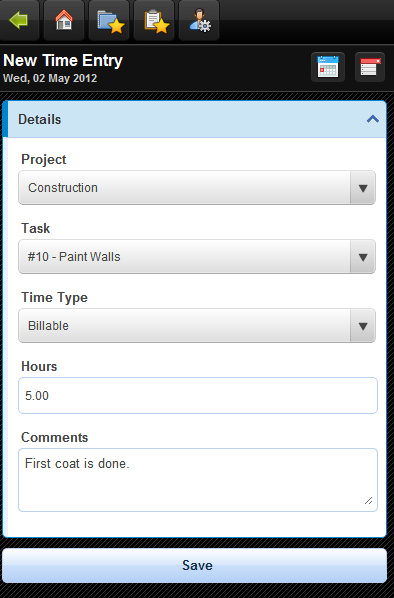
At this time, manual time entries cannot be edited once they’re saved. This will be a part of our time sheet revamp, which should happen in the long run.
iPhone App 1.1 – Instant Photo Upload to Tasks
If you’re an iPhone user and access AceProject via the native app, you’ll be delighted to hear about this new feature.
iPhone users can now take pictures and upload them as task documents. This feature also allows you to attach pictures from your iPhone library. Document upload wasn’t available before, but from now on, you’ll be able to use the power of your iPhone for contributing to your tasks!
Make sure you download the latest iPhone app 1.1 from the Apple Store, otherwise it won’t work. The iPad app will also come shortly. The app can be downloaded by clicking the badge below:
Here’s how the whole process works. Basically, you open a task, select “Add Picture” item from the top-right menu, and finally you click “Take a Picture” button. Your photo will be uploaded to your task. Isn’t that easy? For now, to speed up the picture upload process, we keep only 25% of the original size. More options are coming to allow you to choose the […]
AceProject’s Logo Redesigned
The launch of our new corporate image
Those who follow us on Facebook, Twitter and LinkedIn have already seen the new logo we unveiled two weeks ago. This new logo is the beginning of a series of major changes to our corporate image. We’ve decided to start with the logo. The website will follow. Our social media presence will also increase. And eventually, AceProject’s look and feel will change for the better. We’re on fire, so we hope you’re ready for this!
Concept behind the logo
We wanted to keep the arrow in our new logo. The arrow represents the progression of a project, from start to finish. We also wanted the new logo to be fresh… Just like us.
Something sweet for your computer screen
Here’s a 1920×1080 wallpaper with our new logo and slogan.
How do you like our new logo?
AceProject is now in Apple’s App Store
Today we are extremely proud to announce that we’ve made it to Apple’s App Store. After successfully launching the native Android app a few months ago, we have released the iOS 5 compatible AceProject app. This app acts as a gateway between Apple mobile devices (iTouch, iPhone, iPad) and AceProject`s mobile web app.
Benefits to this new app include:
- Remain always connected without the need to continuously enter your login credentials.
- In your email notifications, you’ll notice a mobile icon that will open your task directly into your native mobile app.
- All the functionality that you currently find in your non-native mobile version.
Take advantage of the features and functionality of this app in harmony with your existing free or subscription account from AceProject. No account? Sign up for your free account in minutes.
The app can be downloaded by clicking the badge below:
Here is a screenshot of the native app:
Mobile Version 2012.02.01 – A New Menu, Global Search, and More…
We decided to standardize AceProject Mobile’s menu and follow the trends in that regard. Lately, we’ve been noticing several mobile apps that brought up a new kind of collapsible menu at the upper left (Facebook is a well-known example). This menu usually acts as a dashboard that contains key actions in the application. We felt the need to add such a menu to AceProject Mobile, for ergonomy reasons.
Among other things, this menu includes the Global Search (which we added to AceProject in late 2011), the open projects (similar to the multi-project tabs in AceProject) and quick access to “My Preferences”. When using a smartphone, the menu is collapsible. If you use a tablet or a traditional computer, the menu is always visible. We also added a page loading animation for the usability-savvy.
Here’s how the new menu looks like (tablet mode):
Coming soon, we’ll enter Apple’s App Store thanks to a native app for iPhone and iPad. This app will have the same behavior as the Android […]
AceProject Enters the Android Market
It’s been one year since we launched our mobile web app. The number of mobile users increases every day, and although some features have yet to be added to the mobile app, the users are delighted by AceProject Mobile.
That being said, AceProject is a web app, not a native app. There is no store for web apps, but we found a way to enter the Android Market and reach Android users more easily.
Basically, we built a native Java Android app which empowers users to connect to AceProject in a more convenient way. Furthermore, this native app has a “remember me” behavior (just like Facebook, for instance). As a result, you remain logged in for as long as you want to. No need to go through the login page anymore. For that specific reason, current Android users should download the native Android app to benefit from this awesome advantage. It can be downloaded by clicking the badge below:
As always, your comments and feedback will […]