Version française: Sommaire de saisie du temps dans la nouvelle interface
Recently, we released a new email notification to users who have not filled out their timesheets correctly. The feedback has been great, and following this feature, we decided to release a panel that displays timesheets that are filled out correctly or not for the users you manage. This panel allows you to follow up on users’ timesheets and whether the time entry was correctly done.
How to access the summary panel?
To open the Time Entry Summary Panel, simply click the menu item below:
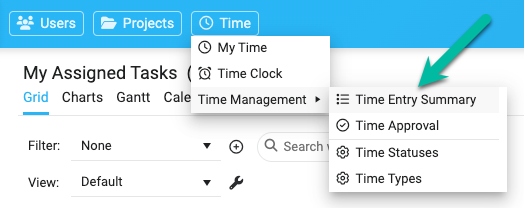
Here is a summary of the panel:
- You see all the users you’re allowed to do time approval for.
- For each user, you see the In Progress, Submitted, Rejected, and Approved hours, along with the Total and Missing Hours.
- The Missing Hours = (Total Hours – Typical Week Hours)
- The Typical Week Hours value can be configured at the account/user level.
- If the user filled out their timesheets correctly for the selected week, a green ✓ will be displayed.
- You can resend the “Email Notification for Incomplete Timesheets” to any user (by using the envelope icon) or to all users (by using the button).
- You can export all time entries to Excel for the selected week.
- Many filters are available.
- You can hide the columns you don’t want to see using the grid header menu.
The green ✓ explained.
When opening the panel, you’ll see a green ✓ for each user who filled out their timesheets correctly. However, if you don’t see the green ✓, it may be for the following reason:
- Not fully submitted
- The user forgot to submit all their time to his/her approver.
- Not fully entered (based on 5 users’s typical workdays)
- Example: the user entered only 25 hours instead of 35 hours.
- Still have rejected hours
- Example: Rejected hours have not been corrected and submitted again.
The Time Entry Summary Panel looks like this:
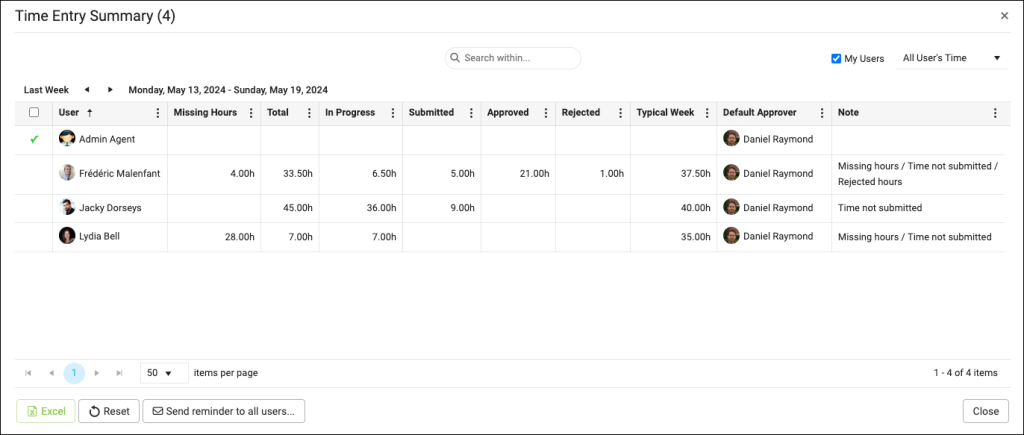
Leave A Comment