We are happy to announce that the time management module is now available in the new interface. You can start entering your personal time with the timesheet module or the punch clock. Moreover, you can approve/reject other users’ time with the time approval module.
Time Entry Panel
How to access the time entry panel?
By using the Time button on the top header.
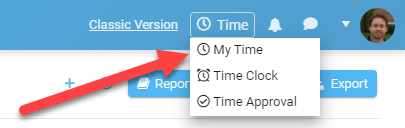
What options are available with the time entry panel?
- View multiple weeks on the same page;
- Select the time period and the number of weeks you want to see at a time;
- Filter your time items with 3 filtering options (project/time status/time type);
- Choose the columns you want to see in the grid view; Click any column to sort;
- Change time values directly in the grid without opening another popup;
- Get the totals per week/row/column for the selected period;
- Easily see what time items are submitted/rejected/approved with colors;
- Check multiple time items to submit them for approval, or for deletion;
- Easily add time in any week using the + icon;
- Click the PDF/Excel buttons to export your time entries to the format you like;
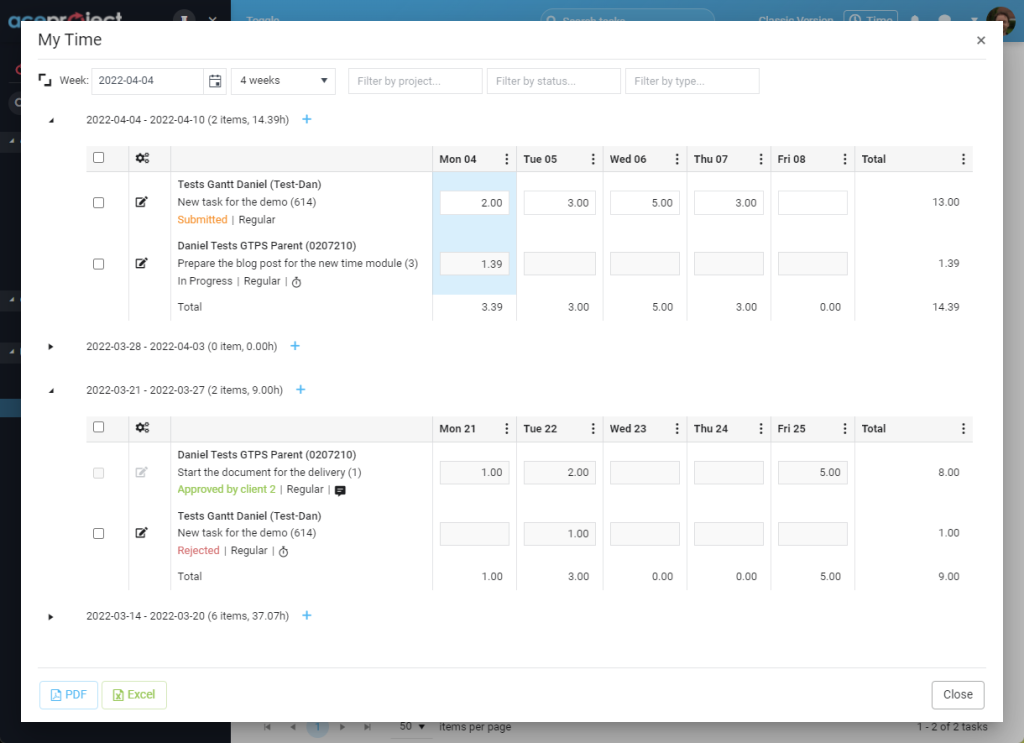
Time Clock Panel
How to access the time clock popup?
By using the Time button on the top header.
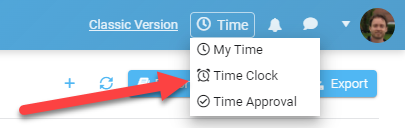
Then, choose the project and task and click the Start button. When you have completed your work, simply click the Stop button to record the time elapsed in the time module.
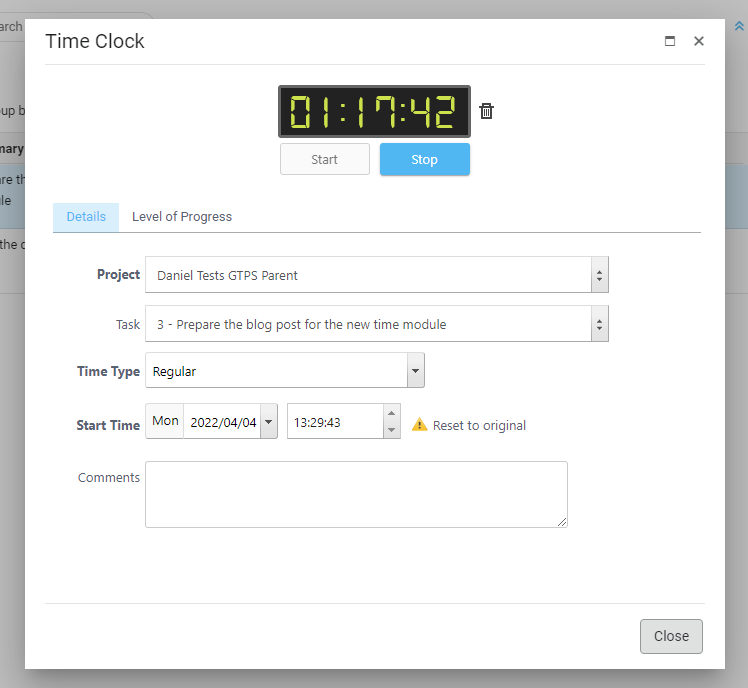
Time Approval Panel
How to access the time approval panel?
By using the Time button on the top header.
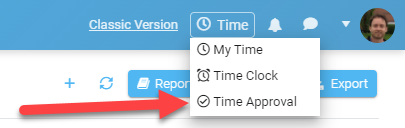
What options are available with the time approval panel?
- View multiple weeks on the same page;
- Select the time period and the number of weeks you want to see at a time;
- Filter your time items with 5 filtering options (project/time status/time type/user/client);
- Choose the columns you want to see in the grid view; Click any column to sort;
- Get the totals per week/row/column for the selected period;
- Easily see what time items are submitted/rejected/approved with colors;
- Click the edit icon to modify any time item entered by any user using a popup;
- Check multiple time items to approve or reject them, or for deletion;
- Easily add time for any week, and for any user, using the + icon;
- Click the PDF/Excel buttons to export your time entries to the format you like;
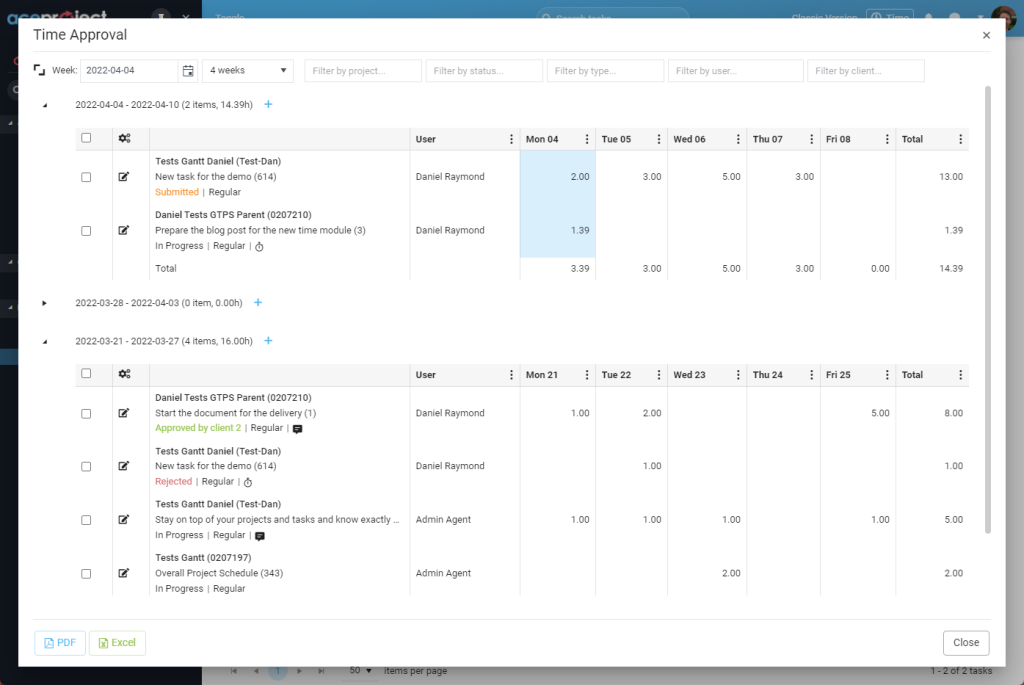
Leave A Comment